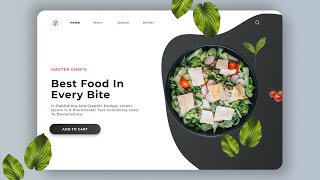This is video 3/10 of my video-series about the basics of web development. The series explains the basic concepts of structure, styling and behavior of a web application.
Hello there!
My name is Tarek and as an Innovation Engineer I stumble upon a lot of amazing tech and projects which I like to share with you. Leave a comment if you have a topic that you want me to cover and subscribe if you want to get notified about new tech stories!
________________________
Let’s start this project by installing the required tools. I personally work on a Mac, so the screens that you are seeing here in this video will be recorded on the Mac desktop. But don’t worry if you work with Windows. All steps will be the same.
The first tool we are going to use is the Chrome Browser. Chances are good that you already have this one installed on your computer but if not, now is the right time to do it. Chrome is not a hard requirement for web development and there are many developers who prefer working with other browsers but if you want to follow this class step by step, please use Chrome so that you have access to the same tools as me during my sessions.
The easiest way to get chrome is to google for “Chrome download” which will bring you to google.com/chrome and the download link for Windows or Mac. Please keep in mind to keep using Chrome during this class because we will use Chrome’s developer features.
The second tool we are going to use is a so-called “Integrated Development Environment”, or short “IDE”. This is basically the text-editor we use to write code. And yes, technically it is true that you could use any text editor like “notepad” to write code but it would be like a carpenter who uses a stone to hammer nails. Technically it is possible but if you pay him to do a professional job, you would expect him to use professional tools.
There are many IDEs to choose from and every developer has his favorite one. You might have heard from Eclipse or WebStorm or NetBeans but the one that I am using during this class is Microsoft Visual Studio Code. I use it because it is free, it offers a lot of features and plugins and it works perfectly on Mac and Windows.
Easiest way to find it is to google “Visual studio Code download” which will bring you to “code.visualstudio.com/download”. Make sure that you actually download Visual Studio CODE! Microsoft also offers another IDE called Visual Studio - without the word CODE. We dont want to use that one. Visual Studio CODE.
In this session we learned that for this class we need a web browser and an editor. We learned that you can use any web browser and any text editor but for this class I recommend using Google Chrome and Microsoft Visual Studio Code. Both are free and easy to use on Windows and Mac.
In the sext session we will build our first website.
And if you want to hammer nails… use a HAMMER!
Hello there!
My name is Tarek and as an Innovation Engineer I stumble upon a lot of amazing tech and projects which I like to share with you. Leave a comment if you have a topic that you want me to cover and subscribe if you want to get notified about new tech stories!
________________________
Let’s start this project by installing the required tools. I personally work on a Mac, so the screens that you are seeing here in this video will be recorded on the Mac desktop. But don’t worry if you work with Windows. All steps will be the same.
The first tool we are going to use is the Chrome Browser. Chances are good that you already have this one installed on your computer but if not, now is the right time to do it. Chrome is not a hard requirement for web development and there are many developers who prefer working with other browsers but if you want to follow this class step by step, please use Chrome so that you have access to the same tools as me during my sessions.
The easiest way to get chrome is to google for “Chrome download” which will bring you to google.com/chrome and the download link for Windows or Mac. Please keep in mind to keep using Chrome during this class because we will use Chrome’s developer features.
The second tool we are going to use is a so-called “Integrated Development Environment”, or short “IDE”. This is basically the text-editor we use to write code. And yes, technically it is true that you could use any text editor like “notepad” to write code but it would be like a carpenter who uses a stone to hammer nails. Technically it is possible but if you pay him to do a professional job, you would expect him to use professional tools.
There are many IDEs to choose from and every developer has his favorite one. You might have heard from Eclipse or WebStorm or NetBeans but the one that I am using during this class is Microsoft Visual Studio Code. I use it because it is free, it offers a lot of features and plugins and it works perfectly on Mac and Windows.
Easiest way to find it is to google “Visual studio Code download” which will bring you to “code.visualstudio.com/download”. Make sure that you actually download Visual Studio CODE! Microsoft also offers another IDE called Visual Studio - without the word CODE. We dont want to use that one. Visual Studio CODE.
In this session we learned that for this class we need a web browser and an editor. We learned that you can use any web browser and any text editor but for this class I recommend using Google Chrome and Microsoft Visual Studio Code. Both are free and easy to use on Windows and Mac.
In the sext session we will build our first website.
And if you want to hammer nails… use a HAMMER!
- Category
- Web design
Be the first to comment









![Creative Navigation Menu Indicator with HTML, CSS and jQuery Plus [Source Code]](https://i.ytimg.com/vi/HB_3PolUWNU/mqdefault.jpg)