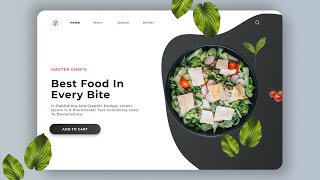You know that Canva is great for creating high-quality images and graphics with little effort. However, you might not know about Canva’s video editing capabilities, and if before/after photos are a part of your creative content you definitely want to check out this how-to guide. Best of all, these tools are free.
Step 1: Log into Canva
If you don’t have an account, you can create one for free. Go to https://www.canva.com/.
Step 2: Start a video and choose a template
This might be the tricky part. You want to click on the video design button in the middle-right of your browser. You will start with a blank design. Left-click on the templates icon in the upper left-hand corner of your browser. Choose or search for a template. Find one that matches your company colors.
Step 3: Upload and place your photos
Left-click on the upload icon and left-click on the upload button. Select your before and after photos from your computer. Drag your before picture onto the template video to replace the template video. Change the text if needed by double-clicking on the text box. Left-click on the three dots and left-click duplicate page. Watch the video for help.
Step 4: Add a dissolve transition
Left-click on the transition button between the two video clips. Left-click on dissolve, and set the transition to the maximum time.
Step 5: Download your video
Left-click on download, select mp4, and left-click the download button.
Be sure to check out some of the other templates. Canva’s video editing capabilities will make your creative content stand out!
If you need any help, schedule a free training session - https://www.webeducationservices.com/support
Or visit https://www.webeducationservices.com/checklist-popular-marketing-platforms for more instructions on how to post.
#WebEducationServices #DIYmarketingsupport #ContentMarketing #BeforeAndAfterVideoEditor
Step 1: Log into Canva
If you don’t have an account, you can create one for free. Go to https://www.canva.com/.
Step 2: Start a video and choose a template
This might be the tricky part. You want to click on the video design button in the middle-right of your browser. You will start with a blank design. Left-click on the templates icon in the upper left-hand corner of your browser. Choose or search for a template. Find one that matches your company colors.
Step 3: Upload and place your photos
Left-click on the upload icon and left-click on the upload button. Select your before and after photos from your computer. Drag your before picture onto the template video to replace the template video. Change the text if needed by double-clicking on the text box. Left-click on the three dots and left-click duplicate page. Watch the video for help.
Step 4: Add a dissolve transition
Left-click on the transition button between the two video clips. Left-click on dissolve, and set the transition to the maximum time.
Step 5: Download your video
Left-click on download, select mp4, and left-click the download button.
Be sure to check out some of the other templates. Canva’s video editing capabilities will make your creative content stand out!
If you need any help, schedule a free training session - https://www.webeducationservices.com/support
Or visit https://www.webeducationservices.com/checklist-popular-marketing-platforms for more instructions on how to post.
#WebEducationServices #DIYmarketingsupport #ContentMarketing #BeforeAndAfterVideoEditor
- Category
- Web design
Be the first to comment









![Creative Navigation Menu Indicator with HTML, CSS and jQuery Plus [Source Code]](https://i.ytimg.com/vi/HB_3PolUWNU/mqdefault.jpg)