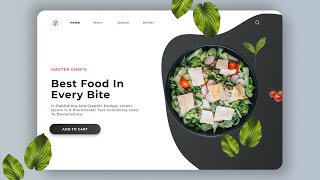Explained about Chrome Hidden Reload Menu that Every Web Developer Must Know.
#chrome #javascript #beginners #webdev #css #html #hardreset #hardreload #emptycache
Note: This feature is only available when the developer tools are open.
How to hard refresh browser and clear cache if you're using Chrome.
Normal Reload: Reloads the page and serves the cached content (F5) Hard Reload: Reloads the page and forces the browser to download items. Cache data might appear (Ctrl+R, Ctrl+SHIFT+R, or Ctrl+F5) Empty Cache & Hard Reload: Page's cache is cleared completely.
----------
Normal reload
The same thing as pressing F5. This will use the cache but revalidate everything during page load, looking for "304 Not Modified" responses. If the browser can avoid re-downloading cached JavaScript files, images, text files, etc. then it will.
Hard reload
Don't use anything in the cache when making the request. (which is equal to SHIFT+F5 No need to open Developer console) Force the browser do re-download every JavaScript file, image, text file, etc.
Empty Cache and Hard Reload
Obviously, if the cache is empty then it will have to do a hard reload. This will again force the browser to re-download everything. However, if the page makes any after-the-fact downloads via JavaScript that weren't part of page load, then these might still use the cache, which is where emptying the cache helps because it makes sure that even these won't use cached files.
#chrome #javascript #beginners #webdev #css #html #hardreset #hardreload #emptycache
Note: This feature is only available when the developer tools are open.
How to hard refresh browser and clear cache if you're using Chrome.
Normal Reload: Reloads the page and serves the cached content (F5) Hard Reload: Reloads the page and forces the browser to download items. Cache data might appear (Ctrl+R, Ctrl+SHIFT+R, or Ctrl+F5) Empty Cache & Hard Reload: Page's cache is cleared completely.
----------
Normal reload
The same thing as pressing F5. This will use the cache but revalidate everything during page load, looking for "304 Not Modified" responses. If the browser can avoid re-downloading cached JavaScript files, images, text files, etc. then it will.
Hard reload
Don't use anything in the cache when making the request. (which is equal to SHIFT+F5 No need to open Developer console) Force the browser do re-download every JavaScript file, image, text file, etc.
Empty Cache and Hard Reload
Obviously, if the cache is empty then it will have to do a hard reload. This will again force the browser to re-download everything. However, if the page makes any after-the-fact downloads via JavaScript that weren't part of page load, then these might still use the cache, which is where emptying the cache helps because it makes sure that even these won't use cached files.
- Category
- Web design
Be the first to comment









![Creative Navigation Menu Indicator with HTML, CSS and jQuery Plus [Source Code]](https://i.ytimg.com/vi/HB_3PolUWNU/mqdefault.jpg)